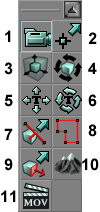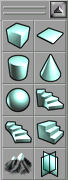The toolbox is on the left-hand side of the UnrealEd Interface.
In UnrealEd 2 and newer versions, the toolbox is divided into groups, each of which can be collapsed down. It is scrollable, but in UnrealEd 3 the scrollbar is very narrow and is easily missed.
Contents
Modes
These are "tools" in the classic sense: they alter the behavior of the mouse cursor. The modes group:
 Camera Movement mode: navigate around the map, move objects. Simple rotation is available in this mode too.
Camera Movement mode: navigate around the map, move objects. Simple rotation is available in this mode too. Vertex editing mode
Vertex editing mode Brush scaling mode
Brush scaling mode Brush rotate mode
Brush rotate mode Texture pan mode
Texture pan mode Texture rotate mode
Texture rotate mode Brush clipping mode
Brush clipping mode- Polygon drawing mode
- Face drag mode. In older versions of the editor, activated by typing "MODE FACEDRAG" into the console.
- Terrain mode
- Matinee mode
There are also several modes that do not have toolbox icons, due to being experimental or buggy. See binding editor commands for how to access them more easily.
- brush sheer mode
- Geometry mode – "MODE GEOMETRY" (anyone know what this is supposed to do? I can't get anything out of it!
Brush Clipping Group
These are commands that work with brush clipping mode.
Brushbuilders Group
The Brushbuilders forge the red builder brush into a new shape. For a tutorial on how to use these, see Subtract A Space.
Brush Operations Group
These are commands that modify the map architecture:
- Add: create a new additive brush from the red builder brush
- Subtract: create a new subtractive brush from the red builder brush (see CSG and Unreal Geometry)
- Intersect
- Deintersect
- Add Special Brush
- Add StaticMesh
- Add Mover: see Create a mover and Mover Topics.
- Add an Antiportal
- Add a Volume
Visibility Group
Hides and shows actors. more.... Hiding Actors
Custom Group
Contains buttons which are defined by the user. See Custom Toolbox Buttons.
Related Topics
See also...
- UnrealEd interface for information on other parts of the UnrealEd window.
- Brush and Subtraction And Addition for Add/Remove Brush reference
- Invisible Collision Hull and zone portal for Add Special Brush Reference.