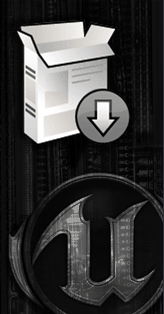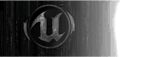Step by step process of installing, setting up jEdit for use with Uscript. From start to finish, using/committing to repository's and building using Apache Ant. A major portion of this tutorial is dedicated to giving you the knowledge to editing/customizing your programming environment to your liking (I do feel this can help to improve workflow).
Tools suggested for this tutorial:
- jEdit - Programmers text editor jEdit
- GIT - Source/Build Repository
- UnCodeX - UScript Class Browser
- NSIS - Installer/Packaging
Contents
Introduction to jEdit
- jEdit is a powerful, cross platform, java based programmers text editor.
Edit Modes
- jEdit uses what is called edit modes, these specify:
-
- Syntax highlighting rules
- Auto indent behavior
- Various other customizations for editing a certain filetype
-
- These edit modes are easily installed an updated, they use the XML language and jEdits own document type definition for modes (xmode.dtd). More information on edit modes can be found within jEdits Help section along with a section on writing edit modes so you can customize jEdits UScript mode to your liking.
Setting jEdits Mode
-
- By default jEdit comes with a UScript mode which can be located in the {jEdit Home Directory}\Modes this edit mode is very light weight and doesnt cover all engine versions.
- Im going to recommend not using this directory if you plan to modify your edit mode or use one of the custom ones provided below, the reason for this is simpler backups when using the document directory.
- By default jEdit comes with a UScript mode which can be located in the {jEdit Home Directory}\Modes this edit mode is very light weight and doesnt cover all engine versions.
-
- On jEdits main toolbar you will find the utilities button, under that is the global options which contains the options for all edit modes. Syntax highlighting colours can be found in here also.
Recommended Plugins
-
- Project Viewer: Usability.
- Buffer Tabs: Usability.
- Dirty Gutter: Diff.
- TaskList: TODO, NOTE, FIXME's
- Text Autocomplete: Usability - Code Completion.
- WhiteSpace: Usability/Readability.
Plugin Installation and Settings
-
- jEdits Plugin Manager and Settings can be accessed through the Plugins button on the main toolbar (show picture).
- jEdits Plugin Manager and Settings can be accessed through the Plugins button on the main toolbar (show picture).
-
- To install new plugins, click on the plugin manager and you will notice a tab up the top of the new window which says install (show picture).
Navigate to this and select the check-boxes for all plugins you wish to install then hit install in the lower left of the panel.
-
- The plugin settings can be found under the Plugins/Plugin Option button on jEdits main toolbar at the top.
Creating your first Project
- In this part of the tutorial we will be creating a project using jEdit and Project Viewer.
- First off I prefer to have the project viewer docked on the left hand side of jEdit, you can however put it anywhere you wish to place it.
Right click on All Projects which you should see in your project viewer, add a new group (this is a recommendation), this will help to keep all your UScript UT3/UDK etc separate from any other projects you may wish to create. I have a group named UE3 for example, then under that group I have UT3 and UDK to house each of the projects I have for each.
- Once you have your groups setup to your liking you are ready to create a project, this will require that you have a directory to scan for source files within.
Directory Structure and creating Package Folders
Firstly you will need to have an understanding of Unreal Engine's directory structure, from there you will be able to create the required directory for a package so you can compile the *.UC files into a script package file(*.U). For Unreal Script Classes (*.UC files) you will need to first make the package directory and then the Classes directory.
Right click on the group you wish to create the project within, click Add Project. This will display the create project dialogs (show Picture) Select a name and the root directory for you project, for now select {Your Package} directory. Or alternatively if you wish to use multiple package's for your project you may add the {base source directory}, you will however need to filter the imported folders so that only the ones you require for your project are displayed.
Creating your first Class
Go to file in jEdits main toolbar, select new and follow this basic procedure Create a class.
You'll notice that Project Viewer doesnt automatically scan for new classes unless it has been selected to do so. Right click on your project in the Project Viewer panel and select 'Re-import files'. Make sure the Project and Classes directories are expanded and you should now see {Your Class} in there.
More on jEdit Modes
Creating a customized template an macro for creating a new class based on this template.
Customizing Project Viewer
Specialized section on setting up Project Viewer's context (Right Click) menu to contain a create class button which will create a class based on a UScript template.
You may skip to Compiling at this point, though I highly recommend you come back and follow up on UnCodex.
Introduction to UnCodex
This is basically a must have application for anyone doing UScript unless ofcoarse you opt to use other IDE's which contain their own class browsers. UnCodeX is still the best out there, it's quick with minimal overhead and is not merely a class browser, it allows you to hyperlink through class names giving you the ability to surf code flow with ease.
There are two versions of UnCodeX that I use, I prefer using the older 227 for anything pre-UE3 or TribesV for those I use the newer 237-beta version.
Setting Up UnCodex
Working with multiple copies of unreal engine source (for example, numerous UDK copies) can be tedious to continuously analyze all the time in UnCodex so I'll guide you through setting it up so you can have numerous shortcuts all which cache different versions of Unreal Engine. You have to be careful however, this can get confusing as to which copy is in which UnCodeX window but you can double check the title bar, which I highly recommend you do. I have been caught out a few times with this myself between UT3 and UDK sources.
As a general rule of thumb I just use the naming convention:
"Drive:\{UnCodeX}\UnCodeX.exe" -config UnCodeX-{GameName/Version}.ini
-
- UT2004 - "Drive:\{UnCodeX227}\UnCodeX.exe" -config UnCodeX-UT2004.ini
- DeusEx - "Drive:\{UnCodeX227}\UnCodeX.exe" -config UnCodeX-DeusEx.ini
- UT3 - "Drive:\{UnCodeX237-beta}\UnCodeX.exe" -config UnCodeX-UT3.ini
- UDK - "Drive:\{UnCodeX237-beta}\UnCodeX.exe" -config UnCodeX-UDK-2009-11-2.ini
- UDK - "Drive:\{UnCodeX237-beta}\UnCodeX.exe" -config UnCodeX-UDK-2010-03.ini
- UT2004 - "Drive:\{UnCodeX227}\UnCodeX.exe" -config UnCodeX-UT2004.ini
Now these INI's will have to exist for this to work, so copy the default UnCodeX.ini and rename it to UnCodeX-{GameName/Version}.ini. Open this file in jEdit or notepad for editing,
[Sources] ''Add your source directories here''
-
- UT2004 - {Base Directory}\System\
- UT3 - {User Documents Directory}\My Games\Unreal Tournament 3\UTGame\Src\
- UT2004 - {Base Directory}\System\
[GUI.General]
StateFile=UnCodeX-{GameName-Version}.ucx
-
- UT2004 - StateFile=UnCodeX-UT2004.ucx
- DeusEx - StateFile=UnCodeX-DeusEx.ucx
- UT3 - StateFile=UnCodeX-UT3.ucx
- UDK - StateFile=UnCodeX-UDK-2009-11-2.ucx
- UDK - StateFile=UnCodeX-UDK-2010-03.ucx
- UT2004 - StateFile=UnCodeX-UT2004.ucx
Once you have done that for your required modes you can boot the shortcut and analyze the source, now every time you boot you would be using the cache for that ini/source.
Introduction to Git
Git is a free & open source, distributed version control system. GIT
msysgit - windows
GIT command prompt
Creating a repository
# cd hello # ls # git init # git add .
Pushing a repository to GitHub Create a repository on GitHub then...
# cd hello # git remote add origin [email protected]:tabrez/hello.git # git push origin master
GIT GUI
Compiling
Using Batch (Windows)
UDK Make_64Full
cd.. cd binaries\win64 udk.com make -full -intermediate pause
Make_64Part
@echo off cd.. cd binaries\win64 @echo on udk.com make -intermediate @echo off pause
UT3 - Multi-Package Compile batch
@echo Off prompt $g rem BASE DIRECTORIES set UTDIR="D:\Midway\Unreal Tournament 3" set UTCOM=%UTDIR%\Binaries\UT3.COM rem PROJECT DETAILS set UP1=UT_ set UP2=UT_GDP_ set K1=MDB set K2=GameDex set K3=Newtators set K4=Mutatoes rem script set UTCONFIG=..\Config set UTCOMSRC=..\Unpublished\CookedPC\Script set MYCOMSRC=..\Unpublished\CookedPC\GameDex @echo On del %MYCOMSRC%\%UP1%%K1%.u del %MYCOMSRC%\%UP1%%K2%.u del %MYCOMSRC%\%K3%\%UP2%%K3%.u rem del %MYCOMSRC%\%K4%\%UP2%%K4%.u %UTCOM% make -debug -useunpublished -log=CompileLog.log -full copy %UTCOMSRC%\%UP1%%K1%.u %MYCOMSRC%\%UP1%%K1%.u copy %UTCOMSRC%\%UP1%%K2%.u %MYCOMSRC%\%UP1%%K2%.u copy %UTCOMSRC%\%UP2%%K3%.u %MYCOMSRC%\%K3%\%UP2%%K3%.u copy %UTCOMSRC%\%UP2%%K4%.u %MYCOMSRC%\%K4%\%UP2%%K4%.u del %UTCOMSRC%\%UP1%%K1%.u del %UTCOMSRC%\%UP1%%K2%.u del %UTCOMSRC%\%UP2%%K3%.u del %UTCOMSRC%\%UP2%%K4%.u del %UTCONFIG%\%UP1%%K2%.ini del %UTCONFIG%\%UP2%%K3%.ini rem del %UTCONFIG%\%UP2%%K4%.ini pause prompt $p$g
Running Unreal Engine with your package
archetypes
ini's setup
Main Menu
localization
Introduction to NSIS
; ; GameDex.nsh ; Creation Date: 19/04/2010 10:33 ; Last Updated: 04/03/2012 22:33 ; Contributors: 00zX ; Attribution-Noncommercial-Share Alike 3.0 Unported ; http://creativecommons.org/licenses/by-nc-sa/3.0/ ; XPStyle on ;SetCompressorDictSize dict_size_mb SetDatablockOptimize on SetCompressor /SOLID lzma ; HM NIS Edit Wizard helper defines !define PRODUCT_NAME "Gamed" !define PRODUCT_VERSION "v3.16" !define PRODUCT_PUBLISHER "00zX" ;!define PRODUCT_UNINST_KEY "Software\Microsoft\Windows\CurrentVersion\Uninstall\${PRODUCT_NAME}" ;!define PRODUCT_UNINST_ROOT_KEY "HKLM" ;-------------------------------- ;Include (Custom) Modern UI v2 !include "NSIS\Contrib\Gamed\MUI2_Unreal.nsh" ;!include "${NSISDIR}\include\MultiUser.nsh" ;!define MULTIUSER_MUI ; MUI Settings !define MUI_ABORTWARNING !define MUI_ICON "NSIS\Contrib\Gamed\Graphics\Icons\SweetRevengeTemptIcon5s.ico" !define MUI_UNICON "NSIS\Contrib\Gamed\Graphics\Icons\SweetRevengeTemptIcon5s.ico" ; UT3 Uninstall Registry Location ;!define REG_UT "Software\Microsoft\Windows\CurrentVersion\Uninstall\{BFA90209-7AFF-4DB6-8E4B-E57305751AD7}" ;Interface Configuration !define MUI_HEADERIMAGE !define MUI_HEADERIMAGE_BITMAP "NSIS\Contrib\Gamed\Graphics\Header\TemptHeader.bmp" ;-------------------------------- ;Standard Pages !insertmacro MUI_PAGE_WELCOME ;!insertmacro MUI_PAGE_LICENSE "NSIS\Contrib\Gamed\Docs\License.txt" ;!insertmacro MULTIUSER_PAGE_INSTALLMODE !ifdef PRODUCT_MODE_STANDARD !define PRODUCT_MODE "Std" !insertmacro MUI_PAGE_DIRECTORY !insertmacro MUI_PAGE_INSTFILES !insertmacro MUI_PAGE_FINISH !endif !ifdef PRODUCT_MODE_DEVELOPMENT !define PRODUCT_MODE "DevEd" !define MUI_COMPONENTSPAGE_SMALLDESC ;No value !insertmacro MUI_PAGE_COMPONENTS !insertmacro MUI_PAGE_DIRECTORY !insertmacro MUI_PAGE_INSTFILES ; !define MUI_FINISHPAGE_SHOWREADME "$INSTDIR\UTGame\Published\CookedPC\Script\README_Newtators.txt" !insertmacro MUI_PAGE_FINISH !insertmacro MUI_UNPAGE_INSTFILES !endif !insertmacro MUI_LANGUAGE "English" ; MUI end ------ Name "${PRODUCT_NAME} ${PRODUCT_VERSION}" OutFile "${PRODUCT_NAME}-${PRODUCT_VERSION}-${PRODUCT_MODE}.exe" ShowInstDetails hide ;!macro MULTIUSER_INIT_TEXTS ;!macroend ;!ifdef PRODUCT_MODE ;!endif ;-------------------------------- ;Util !macro redef olddef newdef !ifdef ${olddef} !undef ${olddef} !endif !define ${olddef} "${newdef}" !macroend ;-------------------------------- !define UDK "UDKGame" !define UDK_SRC "Development\Src" !define UDK_CONT "UDKGame\Content" ;!define UDK_PAK_PATH "$INSTDIR\${UDK_CONT}" ;!define UDK_UNPAK_PATH "$INSTDIR\UDKGame\Content\GamedEx" !define GAMED "Gamed" !macro GPAK_SECG GPAK_NAME _a _b !insertmacro redef GPAK_INST "$INSTDIR\${UDK_CONT}\${GPAK_NAME}" !insertmacro redef GPAK_TXT "${UDK_SRC}\${GPAK_NAME}" !insertmacro redef GPAK_UC "${UDK_SRC}\${GPAK_NAME}\Classes" !insertmacro redef GPAK_U "${UDK}\script" !insertmacro redef GPAK_CONT "${UDK_CONT}\${GPAK_NAME}" SectionGroup ${GPAK_NAME} SEC_${GPAK_NAME} SetOverwrite ifnewer Section ${_a} ${GPAK_NAME}01 SetOutPath "$GPAK_INST" File "${GPAK_TXT}\${GPAK_NAME}_README.txt" File "${GPAK_TXT}\${GPAK_NAME}_ChangeLog.txt" File "${GPAK_U}\${GPAK_NAME}.u" SectionEnd !ifdef ${_b} Section ${_b} ${GPAK_NAME}02 SetOutPath "${GPAK_INST}${GPAK_CONT}" File "${GPAK_CONT}\${GPAK_NAME}\*.udk" File "${GPAK_CONT}\${GPAK_NAME}\*.upk" SectionEnd !endif !ifdef ${_c} Section ${_c} ${GPAK_NAME}03 SetOutPath "$GPAK_INST$GPAK_CONT" ;File "${GAMED_PAK}\config\${GPAK_NAME}.ini" ;File "${GAMED_PAK}\${GPAK_NAME}.int" SectionEnd !endif !ifdef ${_d} Section ${_d} ${GPAK_NAME}04 ;SetOutPath "$GPAK_INST$GPAK_CONT" ;File "${GPAK_CONT}\${GPAK_NAME}\*.uc" ;File "${GPAK_CONT}\${GPAK_NAME}\*.uci" SectionEnd !endif !ifdef ${_c} Section ${_c} ${GPAK_NAME}05 ;SetOutPath "$GPAK_INST$GPAK_CONT" ;File "${GPAK_CONT}\${GPAK_NAME}\*.pdf" ;File "${GPAK_CONT}\${GPAK_NAME}\*.upk" SectionEnd !endif SectionGroupEnd !macroend !macro UN_GPAK_SECG GPAK_NAME _a _b !macroend
; ; GameDex-DevEd.nsi ; Creation Date: ; Last Updated: 19/04/2010 10:21 ; Contributors: 00zX ; Attribution-Noncommercial-Share Alike 3.0 Unported ; http://creativecommons.org/licenses/by-nc-sa/3.0/ ; ;-------------------------------- !define PRODUCT_MODE_DEVELOPMENT !include "Gamed.nsh" ShowUnInstDetails show ;-------------------------------- ;Package SubTypes !define SCR Script !define CONT Content !define CFG Config !define SRC Source !define Mod ModDesign ;Packages !define GPAKA_DESC "Core Plugin" !define GPAKB_DESC "Gamed" !define GPAKC_DESC "Scaleform Interface" !define GPAKD_DESC "Project: Caster" !macro GPAK GPAK_NAME ;GPAK_DESC !ifdef GPAK_NAME !insertmacro redef GPAK_PATH "${GAMED_PAK}\${GPAK_NAME}" !insertmacro GPAK_SECG ${GPAK_NAME} ${SCR} ${CONT} !endif !macroend SectionGroup /e "!UDK Packages" SECG_UDK !insertmacro GPAK GamedPlug !insertmacro GPAK GamedEx !insertmacro GPAK GamedGFx !insertmacro GPAK GamedCaster SectionGroupEnd SectionGroup "ModTool" SECG_MOD Section /o "QuadMX" SEC07 SectionEnd Section /o "jEdit Theme" SEC08 SectionEnd Section /o "MonoDevelop Theme" SEC09 SectionEnd Section /o "Wiki MonoBook (CodeNoir) Theme" SEC10 SectionEnd Section /o "NSIS Theme" SEC11 SetOverwrite ifnewer SetOutPath "$INSTDIR\NSIS\Contrib\Gamed" File "Gamed-DevEd.nsi" File "Gamed-Std.nsi" File "NSIS\Contrib\Gamed\Docs\License.txt" File "NSIS\Contrib\Gamed\Graphics\Header\TemptHeader.bmp" File "NSIS\Contrib\Gamed\Graphics\Icons\SweetRevengeTemptIcon5s.ico" File "NSIS\Contrib\Gamed\Graphics\Wizard\RevengeTempt.bmp" SectionEnd SectionGroupEnd