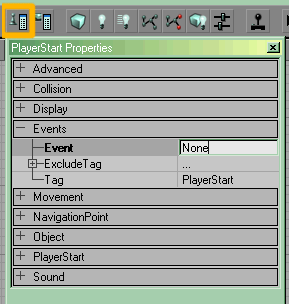This is a Category:Legacy Basic Procedure tutorial page. It explains how to perform a single procedure which is required in many different contexts.
- For how to set the properties of an actor, see Set The Following Properties
- For more on working with actors in general, see Actor Overview.
Overview
There are many instances where you need to "tie" two or more actors together in some way. The Unreal Engine does this by using tag properties. These are name variables. It doesn't matter what the actual value is, the important thing is that they match.
The classic example is the Events -> Tag and Events -> Trigger pair. If we have:
then the two are tied together, and the Trigger will activate the other actor. It doesn't matter that we used "foo", only that they both have "foo". We could have used "bar". But of course, if later on we want to match another, different pair, then we can't use "foo", because it's already used. We can give many other actors the "foo" tag, but they'll be involved with the two we already have: other Triggers, or other actors we want to be activated by any of the triggers (database people will recognize this as a many-to-many relationship).
For example, the Trigger actor could activate a roomfull of monsters, like this:
- Trigger actor with Events -> Event = foo
- Monster1 with Events -> Tag = foo
- Monster2 with Events -> Tag = foo
- ... and so on.
All the monsters will be activated by the Trigger.
Many other properties use this concept. For example: FortStandard -> NearestPathNodeTag, etc
Instructions
To match the tags of two actors:
- Decide on a name to connect the two. It can be anything: "MrHappyPants" will do, though it can help if you use something that indicates what is going on, like "SecretDoor" or "BigBadMonsterThatComesToEatUnsuspectingCampingPlayer" (actually, don't chose that, names are limited to a max of 31 characters, but you get the drift).
- <wiki>Open the Actor Properties Window by doing one of:
- Actor Context Menu -> <classname> Properties (the first item in the menu)
- Press the button labeled #12 on the toolbar image above
- Press the F4 key
- UnrealEd Main Menu -> View -> Actor Properties
- Click the first actor. In the Actor Properties Window find the property you need to set (in most cases, 'Event' or 'Tag' remember). Type in the name. You can then select the text and copy it if you like (CTRL-C).
- Click the second actor. The Actor Properties Window updates itself to show the properties of the second actor. Make sure you don't now have both selected, UnrealEd sometimes likes to extend selections. Find the property you need to set. Type in the same name. If you copied the name in the first one, you can do paste here (CTRL-V).
- If you lose sleep over whether you made a typo, change the capitalization of the second name to make sure they have matched. If UnrealEd changes the capitalization as soon as the text box loses focus, then it has made a match. This is because names are stored in whichever case you typed them in the first time. For example, if you first type "fOO", then type "foo" the second time, UEd will change it to "fOO".
Related Topics
- Event covers these concepts in more depth.