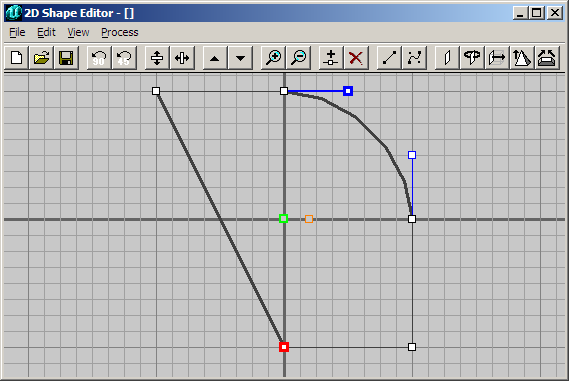The 2D Shape Editor is a tool in the Unreal Editor for creating 2D shapes that can be used instead of brush builders to construct brushes. In UnrealEd 1 it still has experimental status and comes without a toolbar. The various features and operations are accessible through the menus, though. The 2D Shape Editor is no longer available in Unreal Engine 3 builds of the Unreal Editor, possibly due to the fact that brushes should no longer be used for complex geometry.
Shapes created with the 2D Shape Editor can be constructed from a combination of linear and bezier segments. The bezier segments will be translated into a number of linear segments, according to the selected detail level for that segment. The final shape can be used as a sheet brush, revolved around an axis or extruded, either parallely, to a point or to a bevel.
Interface
The 2D Shape Editor interface is identical in UnrealEd 2 and UnrealEd 3, they only differ in the colors used in their main editing area. Note that you may have to start UnrealEd 3 with the -nogamma parameter to see the grid lines in the 2D Shape Editor, as unfortunately their color is hard-coded and looks very similar to the background color after the in-game gamma and brightness settings are applied.
Main area
Here the shape is displayed on a grid of configurable size. The two thicker grid lines mark the coordinate axes, which meet at the origin. The shape itself is displayed with dark gray lines, its vertices are white squares with black border. Selected vertices are displayed with a thicker red border, the adjacent edge(s) in clockwise direction are also drawn thicker. Bezier segments have two additional handles for adjusting the bezier curve, these handles have a blue border and are connected to their corresponding vertex with a blue line. The square with the thin red border is the average position of all vertices, the square with the thick green border is the pivot of the shape.
To select a vertex or bezier handle, simply left-click on it. Additional vertices can be selected or deselected by holding Ctrl and left-clicking on them. Similarly the pivot and average position marker can be selected. To move a vertex, bezier handle or the pivot point, drag it with the left mouse button. To move the entire shape, drag the average position marker.
To move the display area in the shape editor window, drag it with the right mouse button.
You can load a texture or BMP file as centered background image for the main area if you want to model a shape based on the image.
Menu commands
The following list also shows the corresponding toolbar icon for menu items that can be activated via the toolbar.
-
- Image
-
- Open From Disk...
- Opens a BMP file as background image. Formats other than BMP are not supported. The BMP file can have any format the operating system supports and its dimensions are not restricted in any way, i.e. don't need to be powers of 2.
- Get From Current Texture
- Uses an existing texture as the background image. The texture must be selected in the texture browser.
- Delete
- Removes the background image.
-
- MRU list
- Displays most recently used 2DS files. Select one of them to open it.
- Edit
-
- Insert New Shape
- Adds another shape to the current edit area. The new shape is a basic 256x256 square.
 Split Side (Ctrl+I)
Split Side (Ctrl+I)- Splits the currently selected segment(s) by adding a new vertex in the middle of each segment.
 Delete (Del)
Delete (Del)- Deletes all selected vertices. If the average vertex position marker is selected, the entire shape is deleted. This operation has no effect on the pivot or if the shape of a selected vertex has less than four points.
-
- Grid
- Changes the grid size. The default grid size is 16.
- 1, 2, 4, 8, 16, 32, 64
-
-
- Detail Level
- Adjusts the detail level of the selected bezier segment(s), i.e. the number of linear subsegments used to represent it.
- 1, 2, 3, 4, 5, 10, 15, 20
- Custom...
- Allows you to enter a custom number of subsegments for the selected bezier segment(s).
-
-
- Move Camera To Origin
- Moves the camera so the two thicker grid lines meet in the middle of the window.
- Process
-
 Sheet
Sheet- Creates a sheet brush, whose normal vector is one of the three coordinate axes X, Y or Z.
 Revolve...
Revolve...- Creates a brush by revolving the shape around one of the coordinate axes. For this operation, all vertices of the shape must be one the same side of the pivot, i.e. all on the left or all on the right side.
 Extrude...
Extrude...- Creates a brush from the shape through parallel extrusion along the specified axis, creating a prism with the shape as its base.
 Extrude to Point...
Extrude to Point...- Creates a brush by placing an apex point above the origin and connecting all shape points to it. This basically creates a pyramid with the shape as its base.
 Extrude to Bevel...
Extrude to Bevel...- Creates a brush similarly to Extrude to point, but cuts off the tip of the created pyramid, leaving a frustrum.
UnrealEd 1 Interface
In UnrealEd 1, the 2D Shape Editor looks much simpler and the menus are structured differently.
See also
- Creating 2D shapes
- Brush builders
- Vertex editing